How to Remove the Alight Motion Watermark Using CapCut
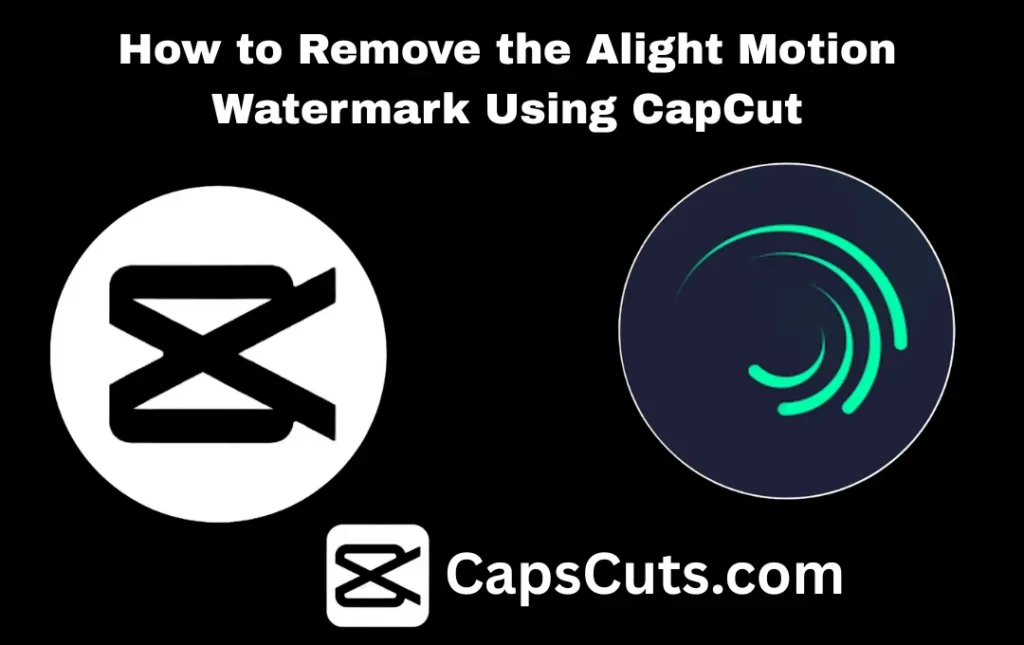
Watermarks can be frustrating, especially when you want clean, professional looking videos. Alight Motion Watermark adds a watermark to all videos exported from its free version, which can distract viewers and affect the overall aesthetic.
Luckily, CapCut offers simple ways to remove or hide this watermark, ensuring your content looks polished and seamless. Let’s dive into a step-by-step guide to help you achieve watermark free videos effortlessly.
What is the Alight Motion Watermark?
When you use the free version of Alight Motion, a logo or text watermark appears in the corner of your exported video. This watermark is meant to encourage users to upgrade to the premium version, but many creators find it distracting and unprofessional.
If you want to remove the watermark without upgrading, you can use CapCut’s editing tools to hide or eliminate it.
Why Remove Watermarks?
✅ Enhances professionalism – Clean videos look more polished and appealing.
✅ Improves branding – No distractions from third-party logos.
✅ Keeps viewers focused – No interruptions, just high-quality content.
✅ Boosts engagement – Viewers are more likely to stay engaged with a seamless video.
Whether you are a content creator, influencer, or business owner, removing watermarks can elevate the quality of your videos.
How to Remove the Alight Motion Watermark Using CapCut
Step 1: Import the Video
📌 Open CapCut and tap “New Project.”
📌 Select the Alight Motion video and import it into the timeline.
Step 2: Use Cropping or Background Blur
🔹 Crop the Video – Use CapCut’s Crop Tool to trim out the watermark. Be careful not to cut out important content.
🔹 Blur the Background – Add a blurred background to the video, expanding the frame while keeping the main content intact.
Step 3: Overlay Method
📌 Use CapCut’s Overlay Feature to place graphics, text, or logos over the watermark.
📌 Resize and position the overlay to blend naturally with the video.
Step 4: Chroma Key Tool (For Solid-Color Watermarks)
✅ If the watermark has a solid background, use CapCut’s Chroma Key tool.
✅ Select the watermark color and adjust the intensity to blend it into the background seamlessly.
Best Practices for a Clean Edit
✔️ Make sure cropping or overlays do not affect video quality.
✔️ Choose overlays and backgrounds that match the video’s theme.
✔️ Always export in 1080p or higher to maintain clarity.
Alternatives to Removing Watermarks
🔹 Upgrade to Alight Motion Pro – The premium version removes the watermark automatically.
🔹 Use Other Video Editors – Consider using apps that don’t add watermarks, like CapCut or VN Video Editor.
Common Mistakes to Avoid
❌ Over-cropping can remove important parts of your video.
❌ Misaligned overlays may look unprofessional.
❌ Clashing backgrounds can make the edit look obvious.
❌ Exporting in low resolution can make the final video blurry.
Conclusion
Watermarks can disrupt your videos, but with CapCut’s free tools, you can easily remove or hide them for a clean and professional look. If you remove watermarks often, consider upgrading to premium tools for a smoother editing experience. Experiment with CapCut’s features to create high quality, watermark-free videos effortlessly.
FAQs – Frequently Asked Questions
❓ Can I remove the Alight Motion watermark for free?
✅ Yes! CapCut offers cropping, overlays, and the Chroma Key tool to remove or hide watermarks without any cost.
❓ Does removing a watermark affect video quality?
✅ Not necessarily, as long as you maintain proper resolution settings while editing.
❓ Is it legal to remove watermarks?
✅ For personal use, it is generally fine. However, using edited videos for commercial purposes may violate copyright rules. Always check the app’s terms of use.
❓ What is the best way to remove a watermark without cropping?
✅ You can use CapCut’s Chroma Key tool, overlays, or blur effects to hide the watermark while keeping the full frame intact.
❓ Does CapCut add its own watermark?
✅ No, CapCut does not add a watermark to exported videos, making it a great choice for clean edits.

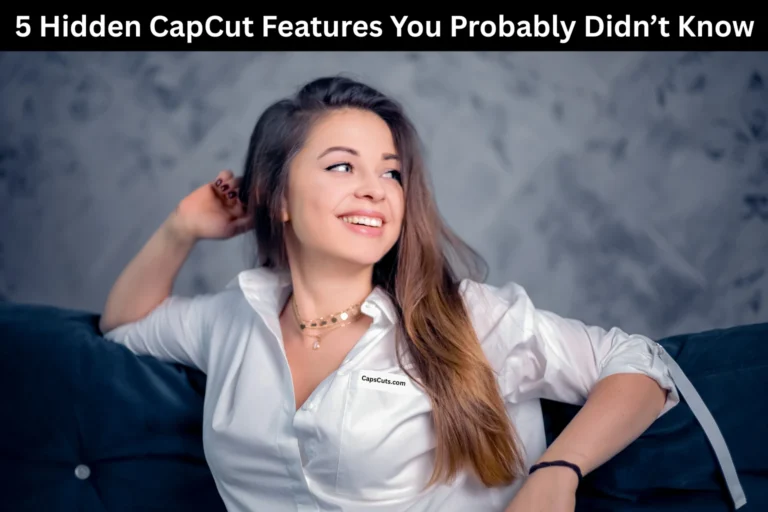




![How to Convert Text to Speech in CapCut APK for Free [2025 Guide] 7 How to Convert Text to Speech in CapCut APK for Free [2025 Guide]](https://capscuts.com/wp-content/uploads/2025/09/How-to-Convert-Text-to-Speech-in-CapCut-APK-for-Free-2025-Guide-768x512.webp)