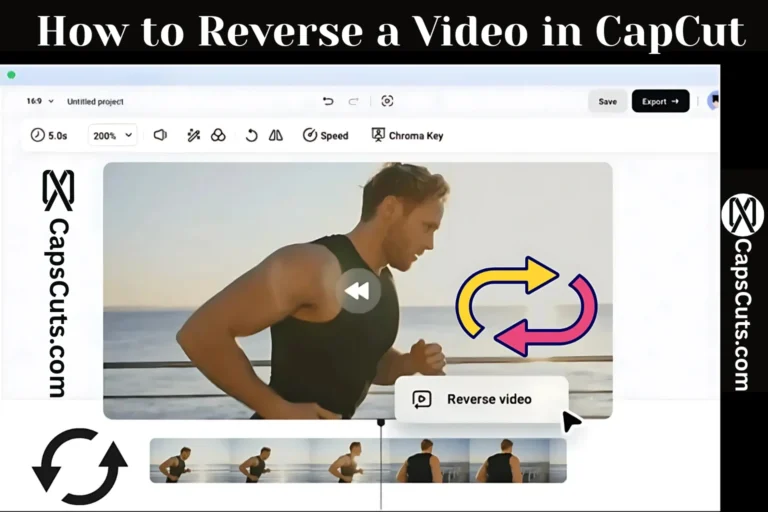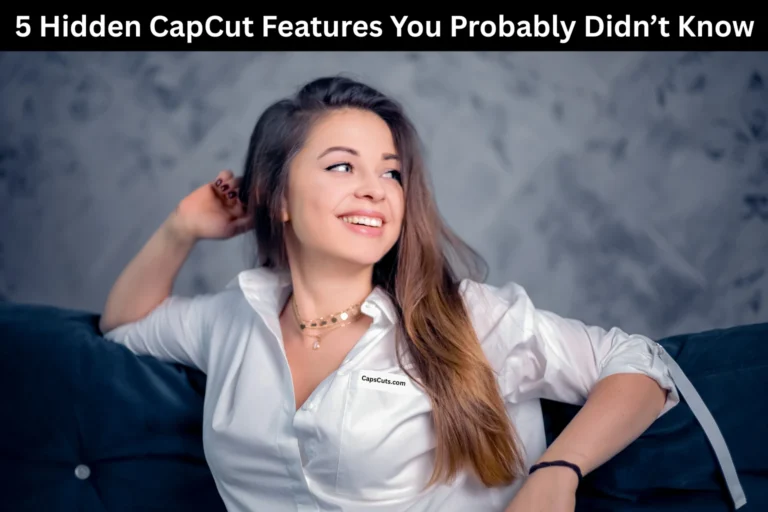How to Fix CapCut Network Errors in 2025
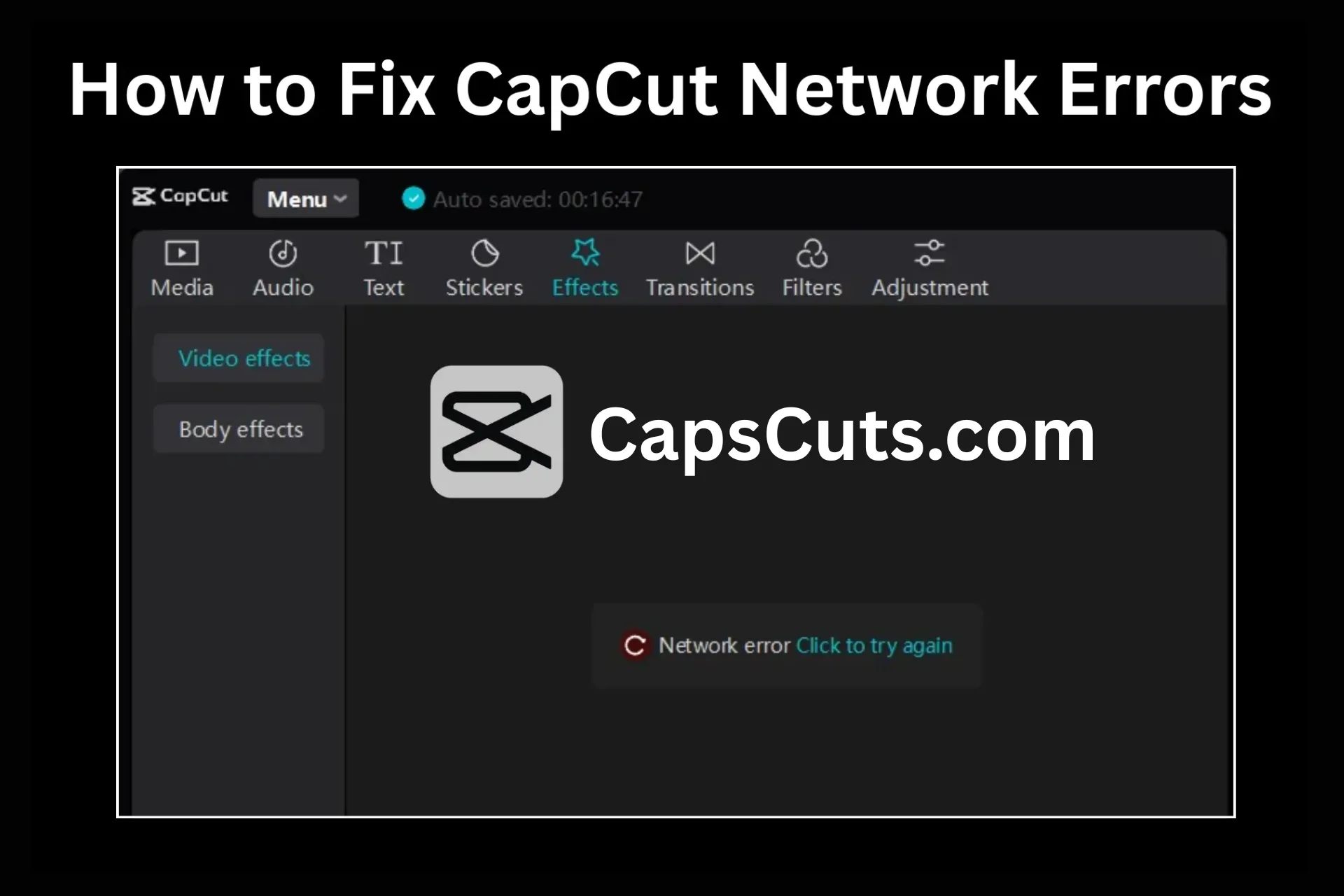
CapCut is one of the most powerful free video editing apps available today, used by millions for professional-quality content. CapCut is a great tool, but it is not completely error-free. One issue that many users encounter is the annoying CapCut network error.
Whether you are editing a quick TikTok clip or working on a full YouTube video, network capcut errors can interrupt your workflow, stop you from saving your edits, or even block you from opening templates and features.
In this guide, we will break down the main causes of CapCut network errors and give you practical solutions to fix them, so you can return to editing smoothly and stress-free.
Common Causes of CapCut Network Errors
Weak or Unstable Internet Connection
CapCut relies heavily on a stable internet connection, especially when you are using CapCut templates, auto-captions, or cloud storage features. If your Wi-Fi or mobile data is weak, you will likely face loading or sync errors.
CapCut is Banned in Your Country
In some countries, CapCut is restricted due to privacy or data policies, causing server issues or failure to load the app. This issue can cause CapCut to show network errors, even if your internet is working fine.
Outdated CapCut App
Running an old version of CapCut can cause bugs and server connection problems. Developers constantly release updates to fix bugs and improve performance.
Corrupted Cache Files
A cluttered or corrupted cache can lead to app glitches, including network connectivity issues. The CapCut cache stores temporary data, and when it becomes corrupted, it can block communication with servers.
DNS Configuration Problems
If your device has incorrect or outdated DNS settings, it might not be able to reach CapCut’s servers, resulting in a CapCut no internet error.
Firewall or Security Software Blocking CapCut
Some firewalls or antivirus tools, especially on PC, might block CapCut from accessing the internet. This happens mostly when using CapCut for PC via an emulator.
CapCut Server Downtime
Sometimes, the issue is not on your end. CapCut servers may be temporarily down for maintenance or updates. This often causes the CapCut APK to show a “network error” or “unable to connect” message.
Solutions to Fix CapCut Network Errors
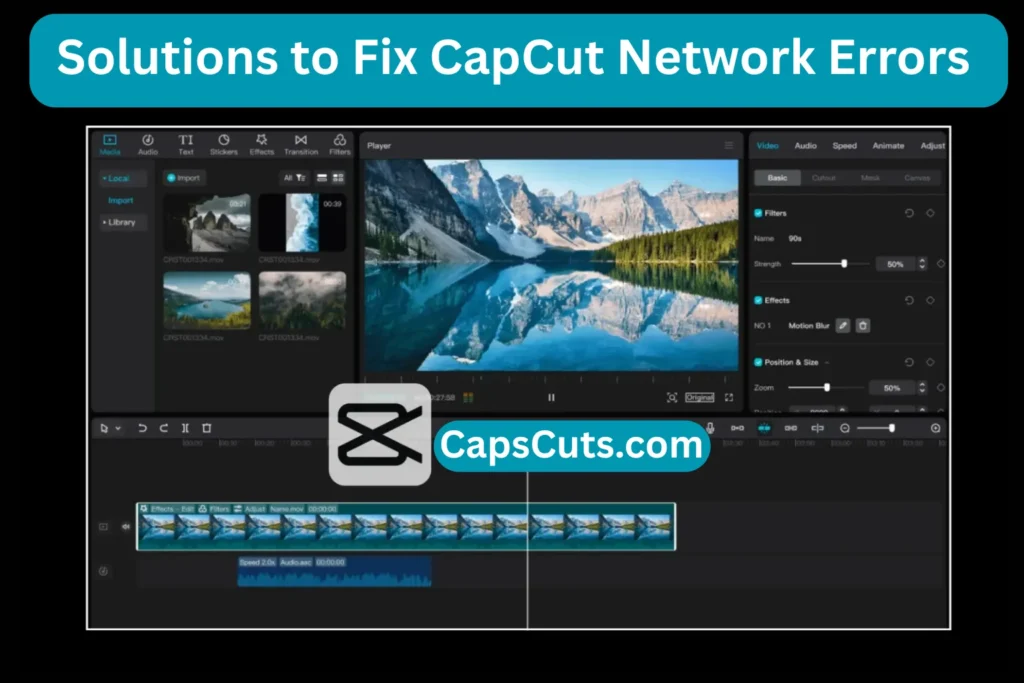
Here are some working methods to fix CapCut network issues quickly:
Check Your Internet Connection
- Make sure your Wi-Fi or mobile data is stable.
- Try browsing other websites or apps to confirm.
- Restart your router or switch to another network if needed.
Restart the CapCut App
- Close the CapCut app completely.
- Wait a few seconds, then reopen it.
- A simple restart often clears temporary glitches.
Clear CapCut Cache and Data
- Go to your device settings > Apps > CapCut.
- Tap “Clear Cache” and “Clear Data”.
- Restart the app and try again. This fixes most loading issues.
Update the CapCut App
- Visit the Google Play Store or Apple App Store.
- Check if an update is available.
- Download the latest version to avoid bugs and server issues.
Turn Off VPN or Proxy
- If you are not using a VPN for access in restricted areas, disable any VPN or proxy settings.
- These tools can interfere with CapCut’s ability to connect to its servers.
Reinstall CapCut
- Uninstall CapCut from your device.
- Re-download it from the official store.
- This removes corrupted files and gives you a fresh start.
Check CapCut Server Status
- Visit CapCut’s official support page or check platforms like Twitter or DownDetector.
- If servers are down, wait until they are back online.
Disable Battery Saver Mode
- Battery optimization features can restrict app background activity.
- Turn off battery saver mode or data-saving mode to let CapCut run properly.
Try CapCut on PC
- Use the CapCut Web version or install CapCut using an Android emulator like BlueStacks on your desktop.
- This can bypass mobile-specific network issues.
Advanced Troubleshooting Tips
If none of the above worked, try these extra steps:
- Change your DNS to Google DNS (8.8.8.8 and 8.8.4.4) for a faster, more reliable connection.
- Temporarily disable your firewall or antivirus (on PC) if it is blocking CapCut.
- Use a trusted VPN like NordVPN if you are in a country where CapCut is blocked.
- Update your device’s operating system to ensure compatibility with the latest APK CapCut version.
Final Thoughts
CapCut MOD APK is a fantastic tool for mobile and online video editing, but network errors can be frustrating during video editing on CapCut. Most of the time, these issues are related to unstable internet, outdated app versions, corrupted cache, or even CapCut server outages.
Follow the steps in this guide to quickly fix CapCut network errors and get back to editing your content without interruptions. If you are consistently having trouble, consider switching to CapCut Web or checking for regional restrictions.