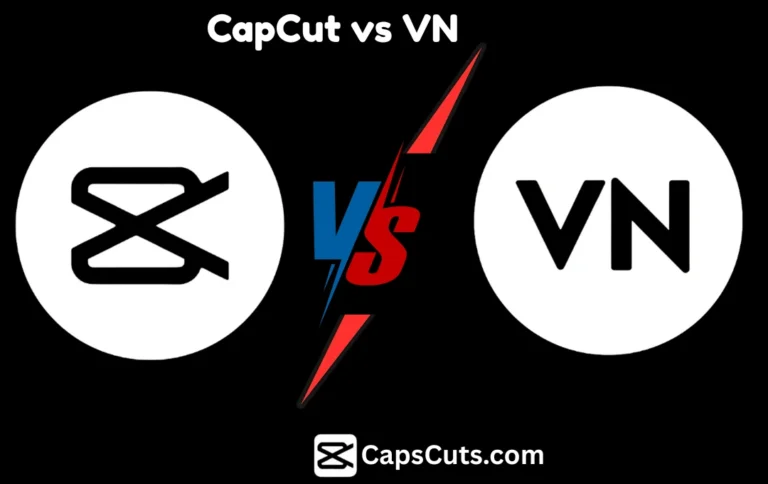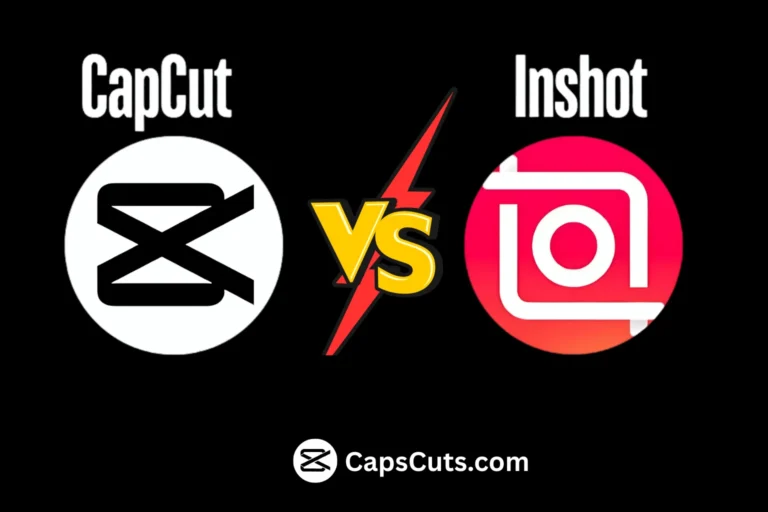CapCut vs Kinemaster: Which App Delivers Better Video Quality?

Video editing apps have made it easier than ever to create high quality videos from a smartphone. Two of the most popular editing apps are CapCut vs Kinemaster, both offering powerful tools, special effects, and export options. But when it comes to video quality, which one is better?
In this comparison, we shall look at CapCut vs Kinemaster in terms of video resolution, export settings, compression, and overall quality to help you decide which app is best for your editing needs. Whether you are making Instagram Reels, YouTube videos, or Tiktok, this guide CapCut Mod APK will help you choose the right app.
CapCut vs Kinemaster: Video Resolution and Export Quality
Both apps allow users to export videos in high definition, but there are some differences.
CapCut Export Settings
✔ Supports 720p, 1080p, and 4K resolution
✔ Frame rate options: 24 FPS, 30, 60 FPS
✔ High-bitrate exports for better clarity
✔ No watermark (for free users)
Kinemaster Export Settings
✔ Supports 720p, 1080p, and 4K resolution
✔ Frame rate options: 30 FPS, 60 FPS
✔ Bitrate can be adjusted manually
✔ Free version includes a watermark
CapCut vs Kinemaster: 🏆 Winner: CapCut – Both apps support 4K exports, but CapCut offers higher bitrate options, meaning better details and smoother motion in videos.
2. Compression and File Size
When exporting videos, compression plays a big role in retaining quality while keeping file sizes manageable.
How They Compare
- CapCut: Uses AI-based compression to maintain sharpness without making file sizes too large.
- Kinemaster: Allows manual bitrate adjustments, which can help reduce compression, but this requires more manual work.
🏆 Winner: CapCut – It provides better compression optimization, keeping file sizes small while retaining high video quality.
3. Editing Features That Affect Video Quality
While both apps offer great video editing tools, some features can enhance or degrade the final video quality.
🎬 CapCut’s Key Features:
✔ Auto-enhance tools (color correction, sharpening)
✔ Smooth AI-powered slow motion
✔ Chroma Key (Green Screen)
✔ Professional color grading tools (HSL, LUTs)
🎬 Kinemaster’s Key Features:
✔ More advanced manual color grading tools
✔ Multi-layer editing for complex projects
✔ Keyframe animation for precise control
CapCut vs Kinemaster: 🏆 Winner: Tie – CapCut is better for quick, high-quality edits, while Kinemaster is ideal for manual adjustments and advanced color grading.
4. Smoothness and Performance
Editing high-quality videos requires an app that runs smoothly without lags or crashes.
Performance Comparison
- CapCut: Optimized for fast rendering, even on mid-range phones. AI-powered tools make editing smoother.
- Kinemaster: Can lag on older devices, especially when using multiple layers or high resolution footage.
CapCut vs Kinemaster: 🏆 Winner: CapCut – It offers faster rendering and smoother performance, making it more user-friendly for beginners.
5. Watermark and Pricing
Watermarks can affect how professional your videos look.
- CapCut: Completely free with no watermark.
- Kinemaster: The free version adds a watermark (can be removed with a paid subscription).
CapCut vs Kinemaster: 🏆 Winner: CapCut – It is the best free option for high-quality exports without watermarks.
Conclusion: Which App Is Better for Video Quality?
| Feature | CapCut 🏆 | Kinemaster |
| 4K Export Support | ✅ Yes | ✅ Yes |
| High Bitrate Support | ✅ Yes | ✅ Yes (manual setting) |
| Compression Quality | ✅ AI-Optimized | ⚠️ Manual adjustment needed |
| Smooth Editing Performance | ✅ Yes | ⚠️ Can lag on older devices |
| Free Version Without Watermark | ✅ Yes | ❌ No |
You can also check the comparison of CapCut vs InShot
👉 Verdict:
CapCut Mod APK wins for overall video quality, ease of use, and free high-quality exports. It offers trendy templates, AI-powered tools, and smooth transitions for quick, stunning edits. Kinemaster is still a strong choice for manual editing and multi-layer effects, but it requires more effort to get the best results, especially for advanced customization, green screen effects, and precision trimming.