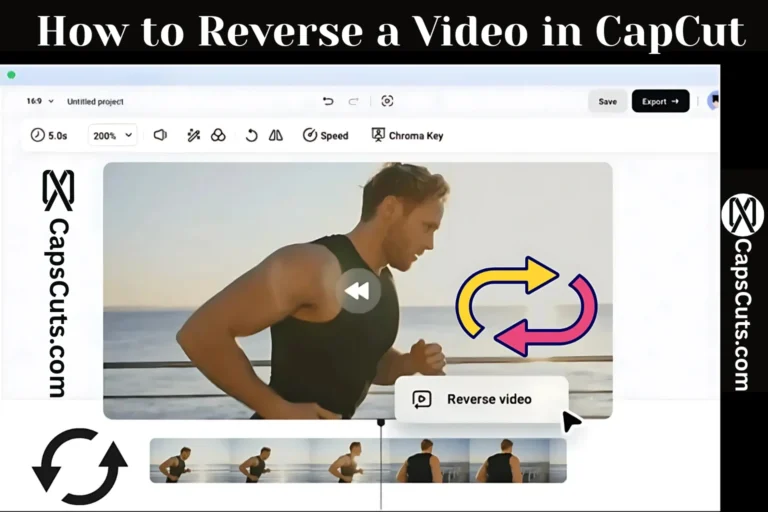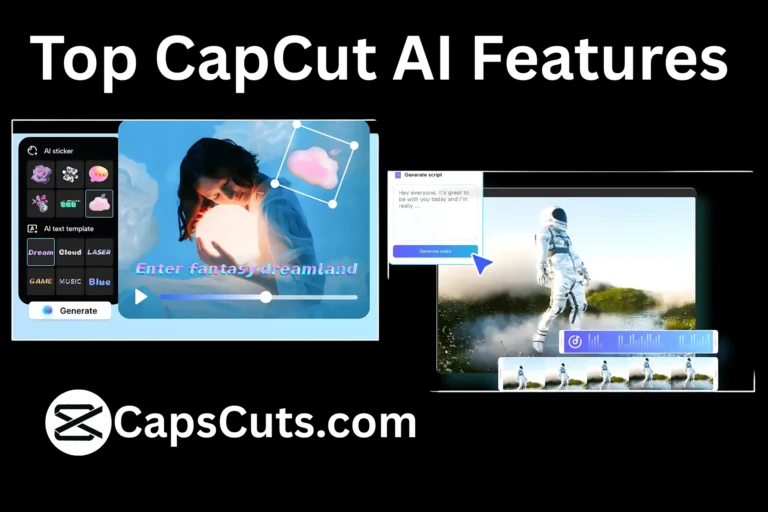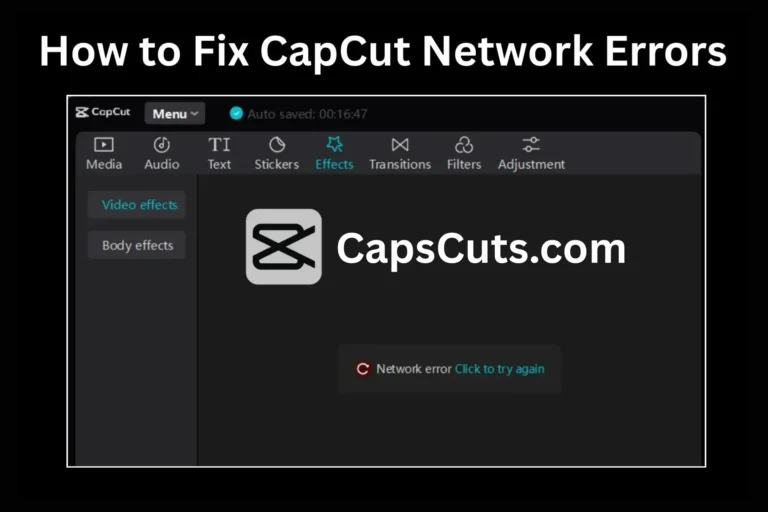How to Fix CapCut Export Issues: Simple Troubleshooting Tips
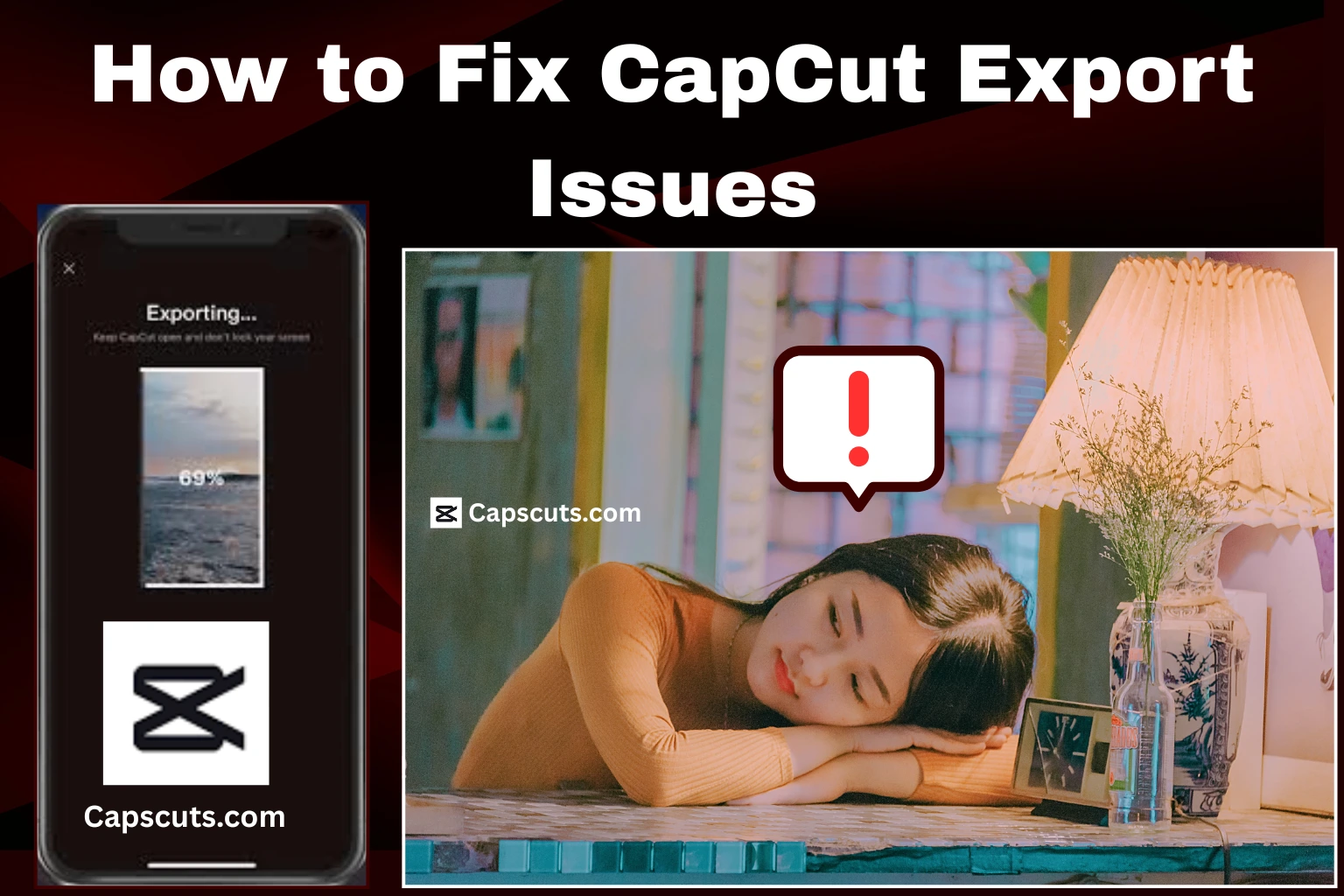
CapCut Export Issues: Many users face problems while exporting their videos on CapCut. The app might freeze, crash, or take too long to process the video. Sometimes, the exported video has glitches, or the process fails completely. These issues can be frustrating, especially when you are trying to create content quickly.
Fortunately, there are simple solutions to fix CapCut export issues. By following a few easy steps, you can ensure smooth video exports without any errors. In this guide, we will help you troubleshoot and fix these problems step by step. If you are using CapCut MOD APK, these solutions will work for you as well.
Step-by-Step Guide to Fix CapCut Export Issues
1. Check Your Device Storage
One of the main reasons CapCut fails to export videos is low storage space. If your phone or tablet is running out of space, the export process may stop or slow down.
How to Fix It:
- Go to your device settings and check storage space.
- Delete unnecessary files, apps, or old videos.
- Restart CapCut and try exporting again.
2. Reduce Video Resolution and Size
If your video is too large or high-resolution, CapCut might struggle to process it. Exporting at lower quality can help.
How to Fix It:
- Open CapCut and go to your project.
- Tap on the Export button.
- Lower the resolution to 720p or 1080p instead of 4K.
- Reduce the frame rate if necessary.
- Try exporting again.
3. Close Background Apps
Too many apps running in the background can slow down your device, making it harder for CapCut to export videos.
How to Fix It:
- Close all unused apps from the recent apps list.
- Restart CapCut and try exporting again.
4. Update CapCut to the Latest Version
Older versions of CapCut may have bugs that cause export failures. Updating the app can fix these issues.
How to Fix It:
- Go to the Google Play Store or App Store.
- Search for CapCut and check for updates.
- If an update is available, install it and restart the app.
- Try exporting your video again.
5. Check Internet Connection
A weak internet connection can cause problems, especially if you are using online features while exporting.
How to Fix It:
- Switch to a stable Wi-Fi connection.
- If using mobile data, make sure you have enough data balance.
- Restart your router if needed.
6. Clear CapCut Cache and Data
Too much cached data can slow down CapCut and cause export issues. Clearing it can improve performance.
How to Fix It:
- Open your device Settings.
- Go to Apps > CapCut.
- Tap on Storage & Cache.
- Click Clear Cache (and Clear Data if necessary).
- Restart the app and try exporting again.
7. Reinstall CapCut
If none of the above solutions work, reinstalling CapCut can fix hidden bugs and corrupted files.
How to Fix It:
- Uninstall CapCut from your device.
- Restart your phone or tablet.
- Reinstall CapCut from the Play Store or App Store.
- Open the app, reload your project, and try exporting.
Conclusion
CapCut export issues can be frustrating, but they can be easily fixed by following these simple steps. Make sure your device has enough storage, update the app, and reduce video resolution if needed. If the problem continues, clearing the cache or reinstalling the app will help.
For users of CapCut MOD APK, these troubleshooting tips will ensure a smooth editing experience. Try these solutions and enjoy hassle-free video exports!
You can also check our complete guide on How to Reverse a Video in CapCut.