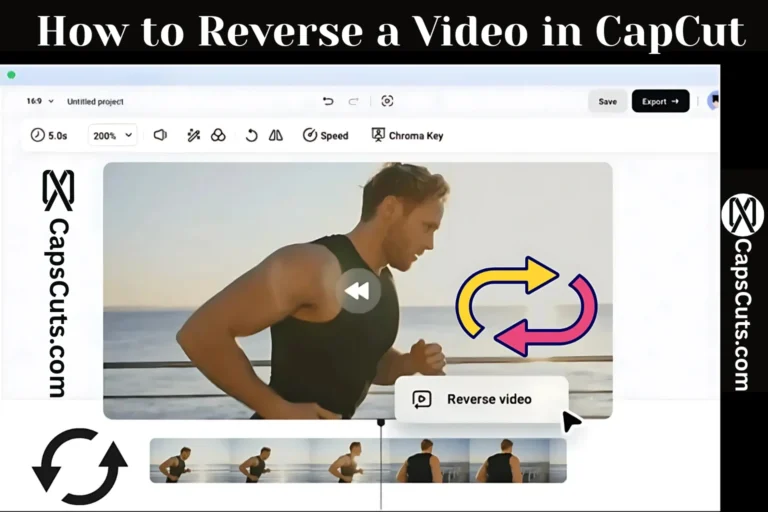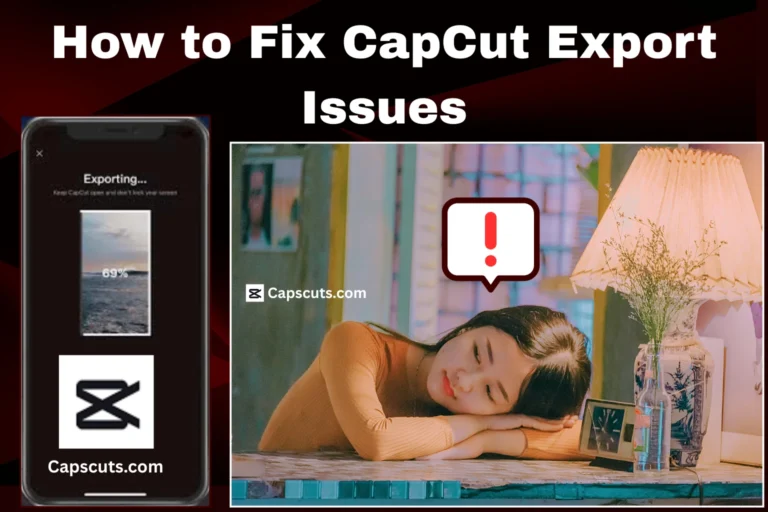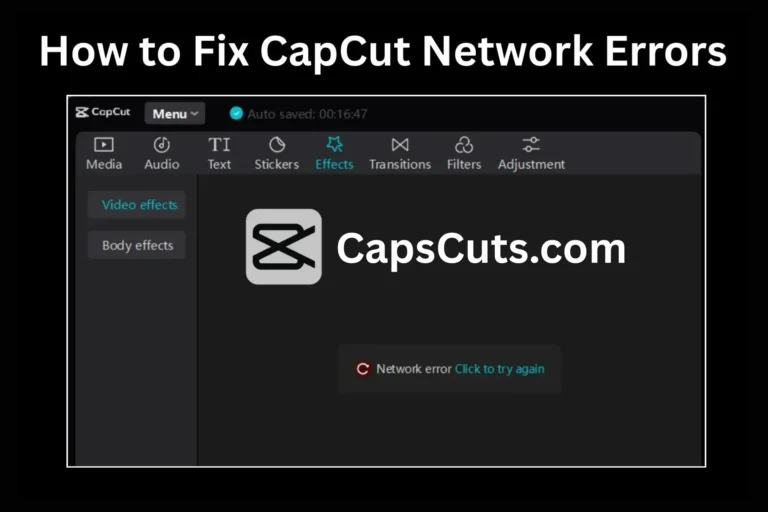CapCut Editing Tips for Beginners: Create Professional Videos Fast
CapCut is one of the most popular video editing apps for beginners. It offers powerful editing tools, stunning effects, and easy-to-use features that help users create professional-quality videos. However, for those new to video editing, getting started can feel overwhelming.
Luckily, learning CapCut is simple with the right approach. In this guide, we will share essential CapCut editing tips for beginners to help you edit videos like a pro in no time. If you are using CapCut MOD APK, these tips will make your editing process even smoother.
Step-by-Step Guide: CapCut Editing Tips for Beginners

Start with a Clear Idea
Before you begin editing, plan your video. Think about the story you want to tell and how you want it to look. A clear vision will help you create a more engaging and professional video.
Pro Tip:
- Write down your video idea or create a rough storyboard.
- Choose the right clips that fit your video’s theme.
Trim and Cut Clips for a Smooth Flow
Raw footage often has unnecessary parts. Trimming and cutting clips help keep your video short and engaging.
How to Do It:
- Import your video into CapCut.
- Tap the Split tool to cut unwanted parts.
- Delete unnecessary sections to keep only the best clips.
Use Transitions for Seamless Video Flow
Smooth transitions make your video look professional and engaging. CapCut offers many transition effects to blend clips together.
How to Add Transitions:
- Tap on the “+” between two clips.
- Select a transition effect like Fade, Zoom, or Glitch.
- Adjust the transition duration for a smooth effect.
Add Text and Subtitles to Enhance Your Video
Text can make your videos more informative and engaging. You can add titles, captions, or subtitles to improve storytelling.
How to Add Text:
- Tap on “Text” and select Add Text.
- Type your message and choose a font style.
- Adjust the size, position, and color for better visibility.
Apply Filters and Effects for a Stylish Look
Filters and effects can change the mood of your video. CapCut has many built-in filters to make your video look cinematic.
How to Apply Filters:
- Select your clip and tap on Filters.
- Browse and choose a filter that matches your video’s tone.
- Adjust brightness, contrast, and saturation for better visuals.
Add Background Music and Sound Effects
Good audio makes a huge difference in video quality. Adding background music or sound effects can enhance your video’s impact.
How to Add Music:
- Tap on “Audio” and select Music or Sound Effects.
- Choose a track from CapCut’s library or upload your own.
- Adjust the volume to balance with your video’s voiceover.
Use Speed Control for Creative Effects
Speeding up or slowing down clips can make your videos more dynamic and interesting.
How to Change Speed:
- Select your video clip and tap on Speed.
- Choose Normal for simple speed changes or Curve for advanced speed control.
- Adjust the speed slider to create slow-motion or fast-motion effects.
Use Green Screen (Chroma Key) for Creative Edits
One of the best CapCut editing tips for beginners is using the Green Screen feature, which lets you replace backgrounds and create cool effects perfect for YouTube and TikTok videos.
- Import your video and a green screen clip.
- Select the green screen clip and tap Chroma Key.
- Use the Color Picker to remove the green background.
Export in High Quality
Once your editing is done, exporting in the best quality is important to keep your video looking sharp.
How to Export:
- Tap the Export button.
- Select 1080p or 4K for the best quality.
- Set the frame rate to 30 FPS or 60 FPS for smooth playback.
Final Thoughts
CapCut is a fantastic video editing app for beginners, and with these simple tips, you can create professional-looking videos quickly. Whether you are cutting clips, adding effects, or applying transitions, each step helps make your videos more engaging.
For beginners looking to level up, one of the top CapCut editing tips for beginners is to try CapCut MOD APK for extra features. Start editing today and bring your creative ideas to life.