How to Use CapCut’s Chroma Key Tool for Perfect Green Screen Edits
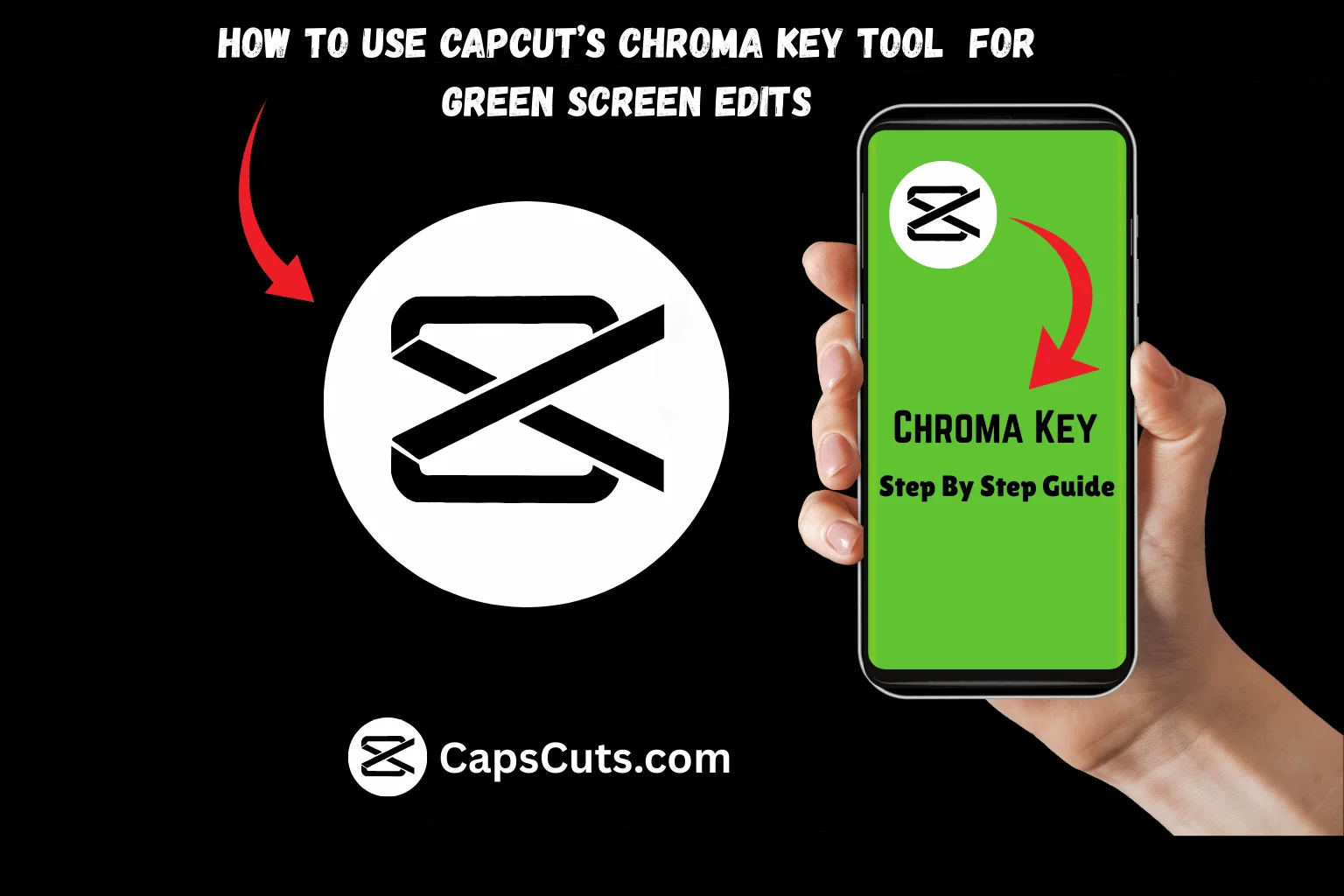
Green screen editing allows you to replace backgrounds and create stunning visual effects. Many video editors think it requires expensive software, but with CapCut’s Chroma Key tool, you can easily remove backgrounds and add creative elements to your videos. However, if not done correctly, the background may not fully disappear, leaving a messy outline.
The good news is that CapCut makes green screen editing simple. By following the right steps, you can achieve a clean, professional look. In this guide, we shall show you how to use CapCut’s Chroma Key tool to remove backgrounds and enhance your videos. If you are using CapCut MOD APK, this feature works even better with premium effects.
Step-by-Step Guide to Using CapCut’s Chroma Key Tool
Import Your Video and Green Screen Footage
Before using the Chroma Key tool, you need two video clips:
✔ Your main video (background video).
✔ A green screen video (the object or person with a green background).
How to Import Videos
✔ Open CapCut and tap New Project.
✔ Select your main background video and tap Add.
✔ Tap Overlay and choose your green screen clip.
✔ Adjust the overlay clip size to match the background.
Use the Chroma Key Tool to Remove the Green Background
Once your videos are imported, it is time to remove the green background using the Chroma Key feature.
How to Remove the Background
✔ Select the green screen clip in the timeline.
✔ Scroll through the menu and tap on Chroma Key.
✔ Tap on Color Picker and select the green background.
✔ Adjust the Intensity slider to remove the green color completely.
✔ Use the Shadow tool to smooth out any rough edges.
💡 Pro Tip: If the background is not fully removed, increase the Intensity slightly but avoid overdoing it to keep natural colors.
Adjust the Position and Size of Your Overlay
After removing the green background, you can move and resize the overlay clip to fit your scene.
How to Adjust Overlay
✔ Tap on the overlay clip.
✔ Drag it to the desired position on the screen.
✔ Use two fingers to resize and rotate the object if needed.
Blend the Overlay with the Background
To make your green screen effect look realistic, blending it with the background is important.
How to Make It Look Natural
✔ Adjust the brightness, contrast, and saturation of the overlay to match the background.
✔ Use the Shadow tool in the Chroma Key settings to smooth edges.
✔ Add a slight blur to the background to create depth.
💡 Pro Tip: If your overlay looks unnatural, try adjusting the color grading of both clips to match their lighting.
Add Effects and Transitions for a Professional Look
To make your video even more engaging, add effects or transitions between clips.
How to Add Effects
✔ Tap on Effects and explore Filters, Glitch, or Motion Blur.
✔ Apply effects to either the background or overlay to make them blend naturally.
✔ Use Transitions to make scene changes smoother.
Export Your Video in High Quality
Once you are happy with your edits, export the video in the best quality.
How to Export
✔ Tap the Export button.
✔ Choose 1080p or 4K resolution for high-quality output.
✔ Select 30 FPS or 60 FPS for smoother playback.
✔ Wait for the export to finish, then share your video!
💡 Pro Tip: If your export is slow, try clearing the app’s cache or closing other apps running in the background.
Export Your Video in High Quality
CapCut’s Chroma Key tool makes green screen editing easy and fun. By following these simple steps, you can remove backgrounds, add overlays, and create professional-looking videos in minutes. Whether you are making YouTube content, TikTok videos, or creative edits, this tool will help you achieve high quality results. For even more editing features, check out CapCut MOD APK and unlock premium effects. Try these tips today and bring your creative ideas to life.
You can also check How to Use Templates on CapCut Desktop?





![How to Convert Text to Speech in CapCut APK for Free [2025 Guide] 6 How to Convert Text to Speech in CapCut APK for Free [2025 Guide]](https://capscuts.com/wp-content/uploads/2025/09/How-to-Convert-Text-to-Speech-in-CapCut-APK-for-Free-2025-Guide-768x512.webp)
