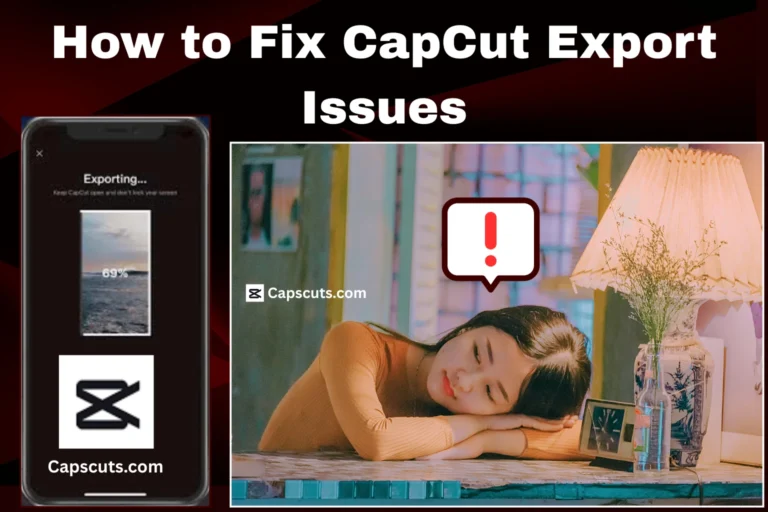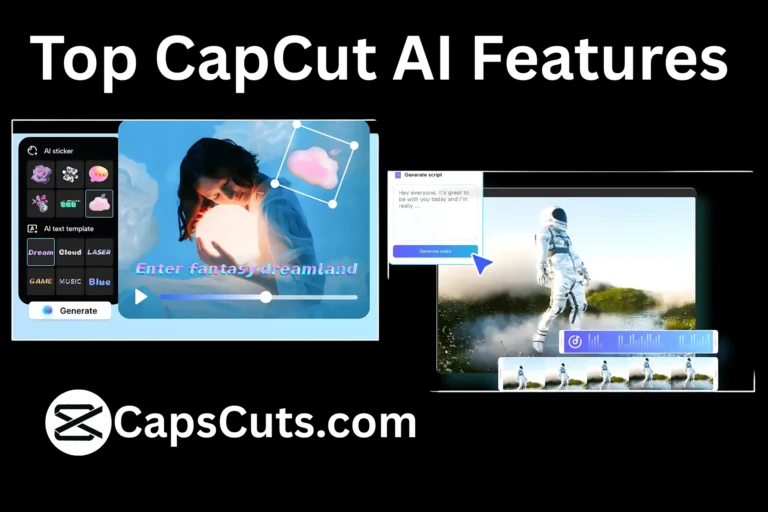CapCut Audio Sync Problems? Here is How to Fix Them Fast

CapCut is a great video editing app, but sometimes users face CapCut Audio Sync Problems, where the sound does not match the video. This issue can be frustrating, especially when editing precise lip-sync videos or music-based content.
Luckily, there are quick and simple ways to fix this problem. Whether the issue is caused by lag, frame rate mismatches, or export settings, we’ll show you step-by-step how to fix CapCut Audio Sync Problems fast. If you are using CapCut MOD APK, these methods will work for you, too.
Step-by-Step Guide to Fix CapCut Audio Sync Problems
1. Restart the CapCut App
Sometimes, CapCut Audio Sync Problems happen due to a temporary glitch in the app. Restarting CapCut can quickly fix minor sync issues.
How to Restart CapCut
✔ Close the app completely (swipe it away from recent apps).
✔ Reopen CapCut and check if the issue is resolved.
✔ If the problem continues, restart your phone or PC.
Pro Tip: Clearing CapCut’s cache can also help remove temporary glitches.
2. Check and Match the Video Frame Rate
Audio sync issues often happen when the video’s frame rate does not match the project settings.
How to Fix Frame Rate Mismatch
✔ Open CapCut and go to your project settings.
✔ Check the frame rate (FPS) of your imported video.
✔ If your video is 30 FPS or 60 FPS, set the project to the same frame rate.
Pro Tip: If you are unsure of your video’s frame rate, use a media player like VLC to check before importing.
3. Manually Adjust the Audio Sync
If the audio is slightly ahead or behind, you can manually align it using CapCut’s editing tools.
How to Sync Audio Manually
✔ Select the audio track in the timeline.
✔ Drag it left or right to match the video.
✔ Use the Split tool to cut and realign sections if needed.
Pro Tip: Zoom in on the timeline for better accuracy while adjusting the audio.
4. Disable Hardware Acceleration (For PC Users)
On CapCut PCs, hardware acceleration can sometimes cause CapCut Audio Sync Problems.
How to Disable Hardware Acceleration
✔ Open CapCut and go to Settings.
✔ Find the Performance section.
✔ Turn off Hardware Acceleration and restart the app.
Pro Tip: If CapCut lags after turning this off, update your graphics drivers.
5. Convert the Audio File to a Compatible Format
If the audio file format is not fully supported, CapCut Audio Sync Problems may occur.
How to Convert Audio for CapCut
✔ Use an app like Audacity or Online Audio Converter.
✔ Convert the file to MP3 or WAV format.
✔ Re-import the audio into CapCut and sync it again.
Pro Tip: Lower bitrates (128 kbps) may cause delays. Use 192 kbps or higher for better quality.
6. Re-Export the Video with Proper Settings
Sometimes, the export settings cause the audio to go out of sync.
Best Export Settings for CapCut
✔ Resolution: 1080p or 4K (based on your video quality).
✔ Frame Rate: Match the original video (30 FPS or 60 FPS).
✔ Bitrate: Choose high quality to prevent compression issues.
Pro Tip: If the exported video still has CapCut Audio Sync Problems, try exporting in a different format (MP4 instead of MOV).
Conclusion
CapCut Audio Sync Problems can be annoying, but they can be fixed with a few simple steps. Whether it is a frame rate mismatch, a software glitch, or export issues, following these methods will help you fix CapCut Audio Sync Problems fast and enjoy smooth, perfectly synced videos without frustration. Try these fixes today and improve your editing experience effortlessly! Following these methods will help you fix CapCut Audio Sync Problems fast.
If you are using CapCut MOD APK, these solutions work the same way. Now, you can edit videos smoothly and sync audio perfectly every time.