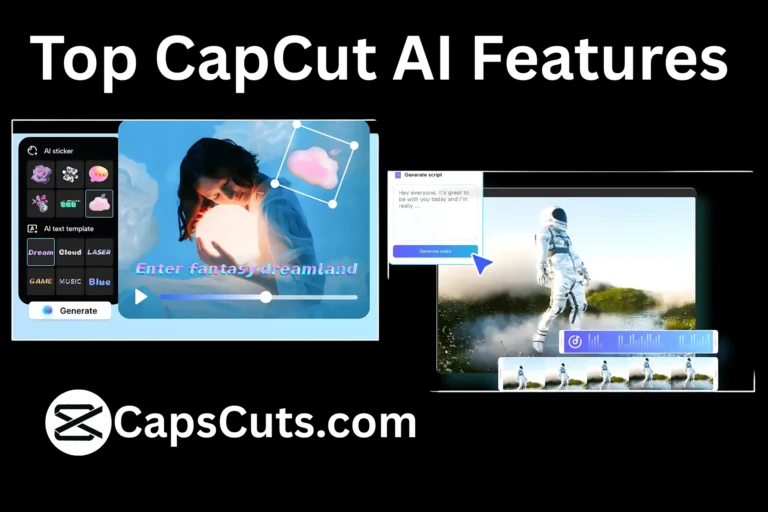5 Hidden CapCut Features You Probably Didn’t Know Existed

CapCut is one of the most popular video editing apps, packed with powerful tools for creating stunning videos. While most users know about basic editing features like trimming, filters, and transitions, there are some hidden CapCut features that can make your videos look even more professional.
These lesser-known tools can save time, improve video quality, and add special effects you might not have thought were possible in CapCut. Whether you are using the standard version or CapCut MOD APK, these features will help you unlock new creative possibilities.
Hidden CapCut Features | 1. Auto-Captions for Easy Subtitles

Adding subtitles manually can be time-consuming, but CapCut has a built-in Auto-Caption feature that generates subtitles automatically. This is perfect for YouTubers, vloggers, or TikTok creators who want to make their videos more engaging.
How to Use Auto Captions:
- Open your project and add your video.
- Tap on Text and select Auto Captions.
- Choose your language and tap Start.
- CapCut will generate captions automatically!
Pro Tip: You can customize the font, color, and style of the captions to match your video theme.
Hidden CapCut Features | 2. Keyframe Animation for Smooth Movements
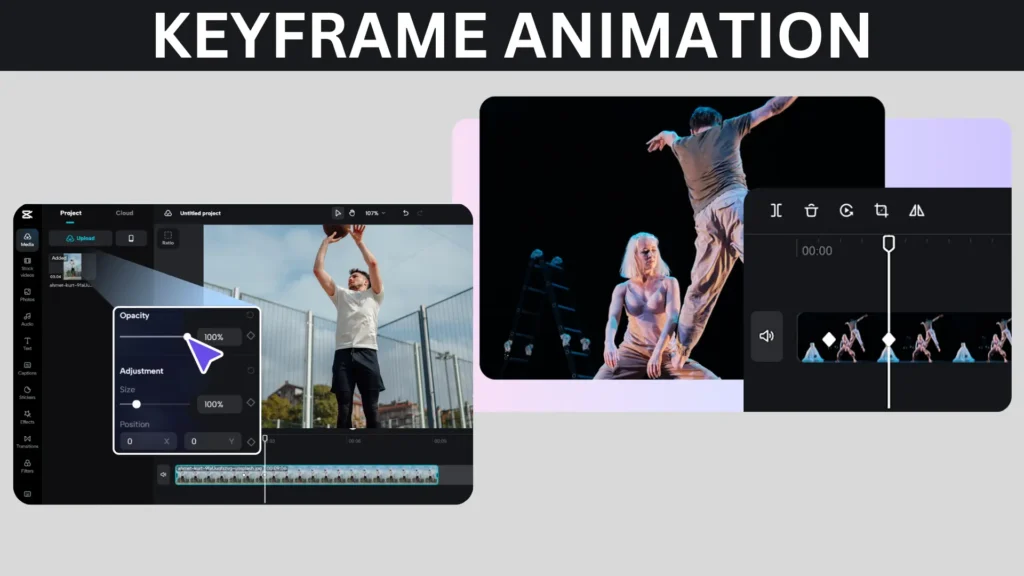
Most users apply basic effects, but few take advantage of Keyframe Animation, which allows you to create smooth motion effects like zoom-ins, rotations, and object movements.
How to Use Keyframes:
- Select a video or an image in the timeline.
- Tap on Keyframe (diamond icon) and move the playhead to where you want the motion to start.
- Adjust the position, scale, or rotation.
- Move the playhead forward and adjust the object’s position again to create smooth movement.
Pro Tip: Use keyframes to create professional zoom effects like the ones used in cinematic movies.
Hidden CapCut Features | 3. Chroma Key for Green Screen Edits

Did you know CapCut has a Chroma Key feature? This tool allows you to remove any color background (like a green screen) and replace it with another video or image.
How to Use Chroma Key:
- Add a green screen clip as an overlay.
- Select the overlay and tap on Chroma Key.
- Use the Color Picker to select the green background.
- Adjust the Intensity and Shadow to remove the background completely.
Pro Tip: If the edges look rough, increase the Shadow setting to blend it smoothly.
Hidden CapCut Features | 4. Reverse Video for Unique Effects
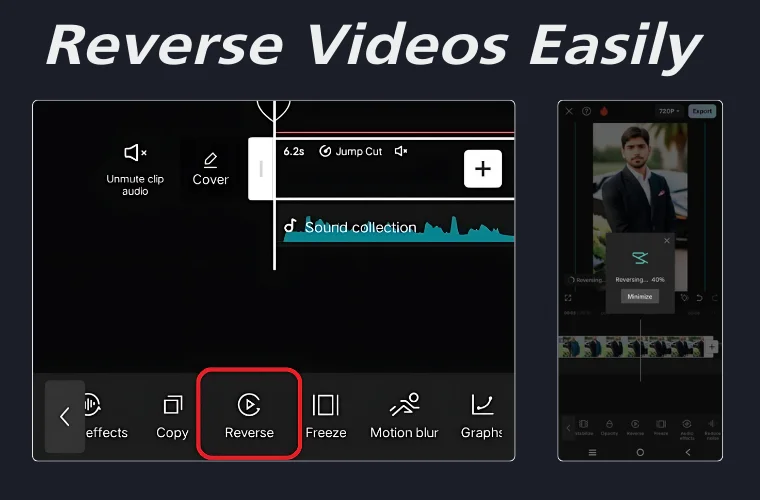
Many users do not know that CapCut allows you to reverse a video to create cool rewind effects, perfect for slow-motion clips or creative storytelling.
How to Reverse a Video:
- Select the video in your timeline.
- Tap on Edit, then choose Reverse.
- CapCut will process the clip, and your video will now play backward!
Pro Tip: Combine reverse effects with speed adjustments to create mind-blowing slow-motion or rewind effects.
Hidden CapCut Features | 5. Graphs for Smoother Speed Ramping
Speed ramping is often used in professional edits, but many users only use the basic Fast or Slow Motion settings. Graphs allow you to control how speed changes over time, making your transitions smoother.
How to Use Speed Graphs:
- Select your video and tap on Speed.
- Choose Curve (instead of Normal).
- Select a preset or Custom Curve to adjust speed smoothly.
Pro Tip: Use Speed Graphs to create smooth slow-motion sequences without choppy playback.
Conclusion
CapCut has tons of features, but these hidden tools can take your video editing to the next level. From Auto-Captions to Chroma Key and Speed Graphs, these advanced techniques will help you create more professional-looking videos.
If you are using CapCut MOD APK, you might even get access to extra features and effects! Try out these tricks and make your videos stand out today.

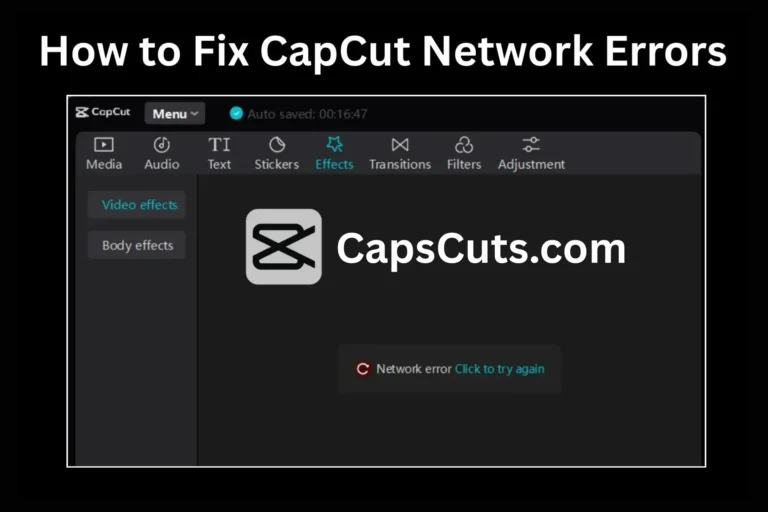
![How to Convert Text to Speech in CapCut APK for Free [2025 Guide] 7 How to Convert Text to Speech in CapCut APK for Free [2025 Guide]](https://capscuts.com/wp-content/uploads/2025/09/How-to-Convert-Text-to-Speech-in-CapCut-APK-for-Free-2025-Guide-768x512.webp)